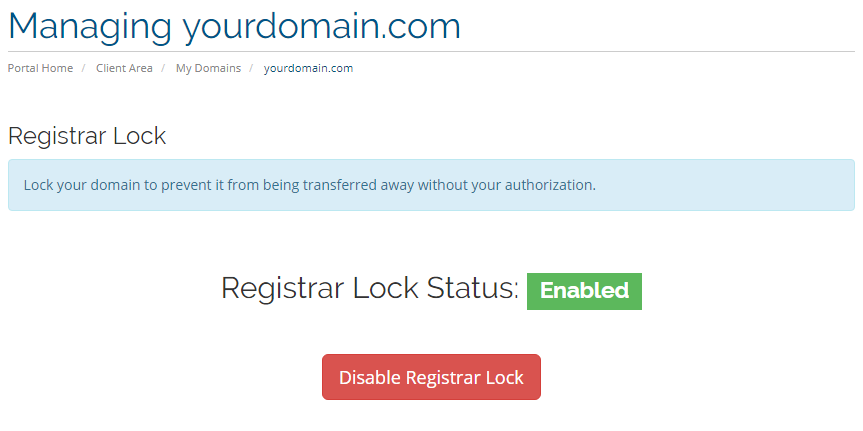Once a domain has been transferred, you will see the following alert "Domain Currently Unlocked!"when you check your domains: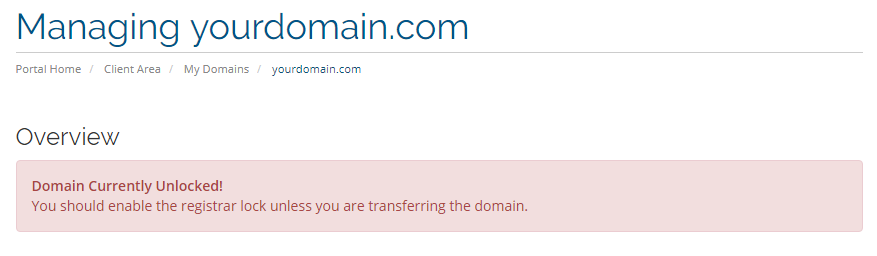
In this article we will explain, how to use the Registrar Lock for your domain.
To get started, you click in the navigation menu on “Account” and next on “Login” to continue to the login screen.
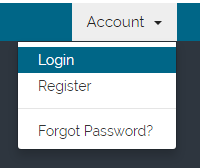
Next we fill out the account information to enter the client area.
Enter your e-mailaddress and corresponding password and click on “Login”.
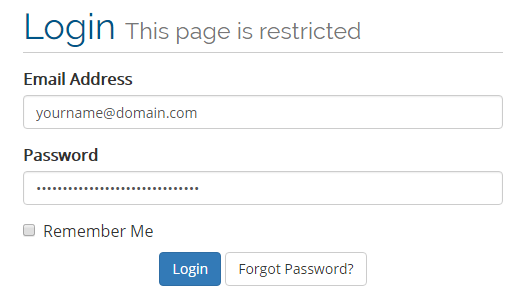
After a succesfull login you have entered the client area.
In here you can see an overview of all your products, domains, invoices etc.
Next you go to Domains: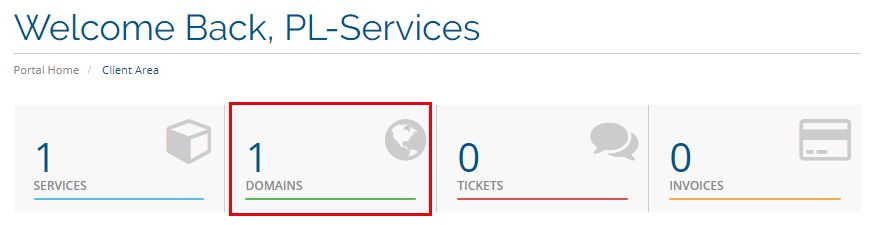
Here you select your domain which needs to be locked, click on "Active" to go to the overview page of this domain.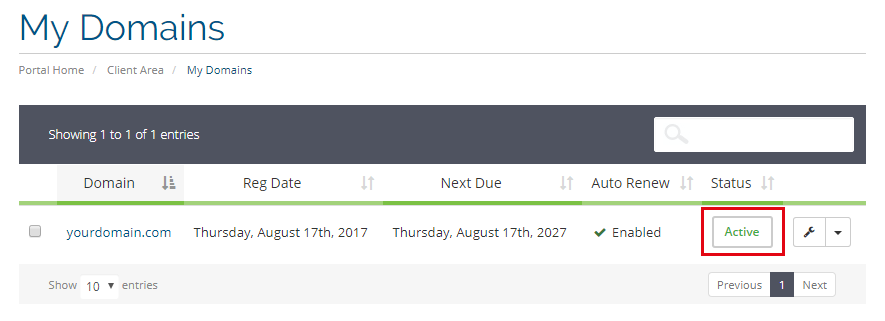
From the left menu, you click on "Registrar Lock".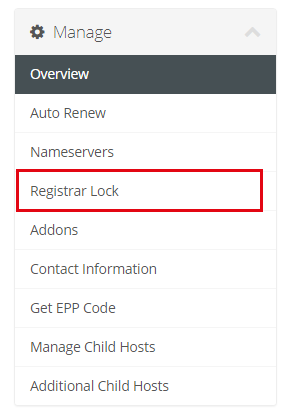
Here you will see the Registrar Lock Status is "Disabled", click on the green button "Enable Registrar Lock" to enable this for your domain.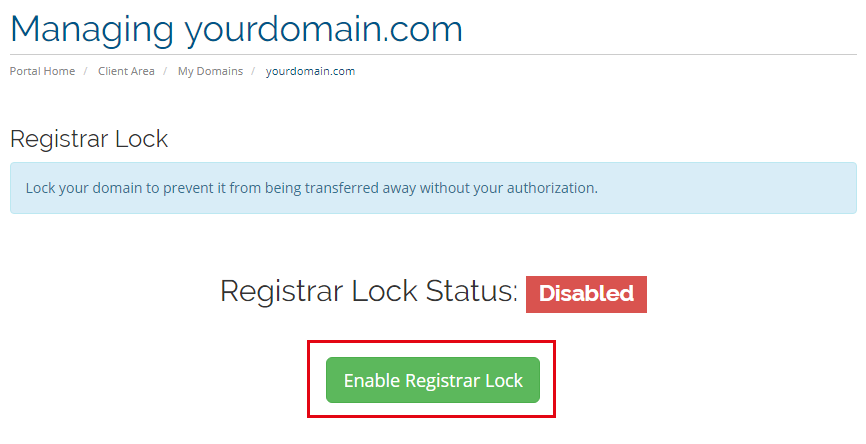
If done, correctly you will see the Registrar Lock Status has changed to "Enabled", which means you've succesfully added the Registrar Lock to your domain.