Client-Area-Services-My Services.
In the table you will find your Products and Services that currently availble to you. You will also find there your VPS Servers.
Click on the VPS server button active: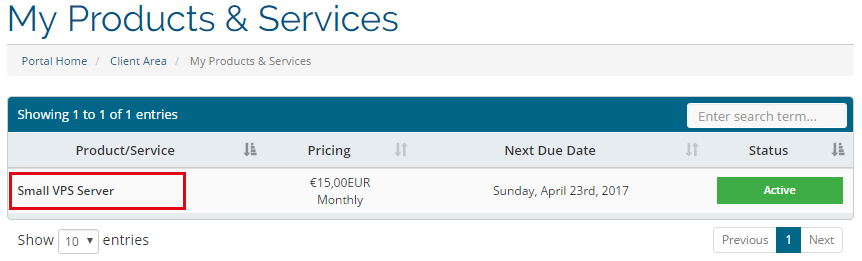
There you will find all the relevant information about your server. This is also the management interface.
In the tab details:
Here you can start and stop your server. Also you can find generic info about your server. In the tab Network Detail you can find networking details like IP, DNS and Gateway information.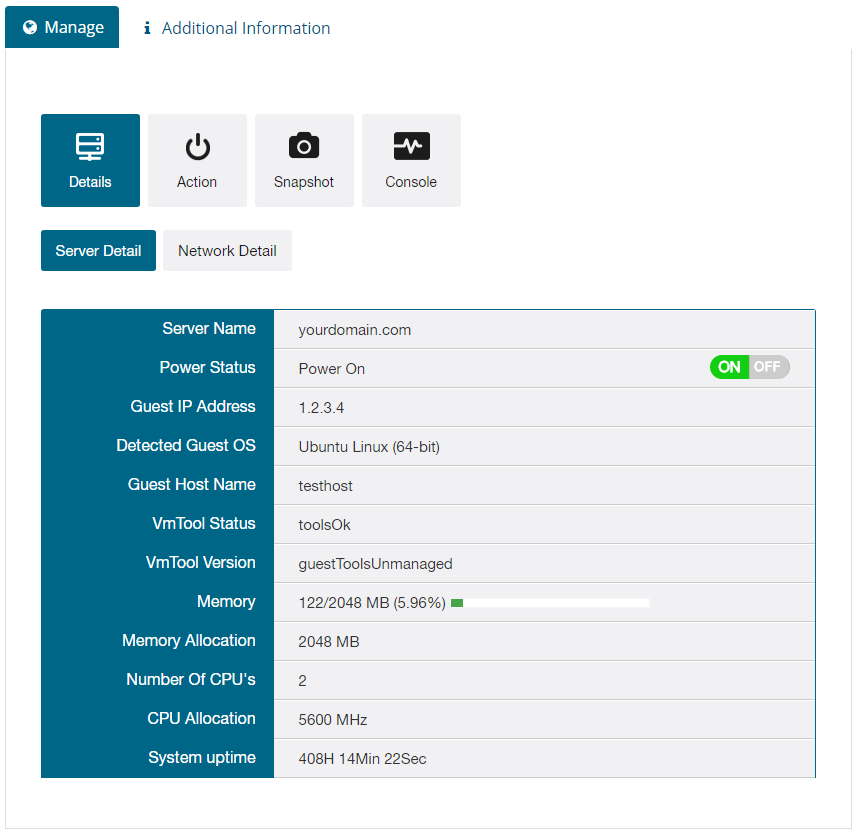
With the button Snapshot you can create your snapshots.
Name: insert the name for your snapshot
Description: Insert the description comments for you snapshots.
Be aware! If you take to manny snapshots (+5 snapshots) your machine wil run slower and (+15 or more) eventualy will crash. Please be carefull with this feature and clean up your snapshots regulary!
Migrate VM: This button does nothing
- vps manager, client area, vps control, snapshot, vps settings
- 0 Users Found This Useful
Powered by WHMCompleteSolution

