Uploading your website using FTP.
In this article we'll show an example how to setup your FTP client to get your website uploaded, using the FTP Client FileZilla
Once you have start FileZilla, go to the Site Manager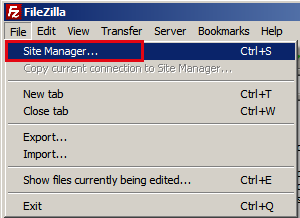
Click New Site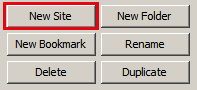
Replace the text "New Site", with your domain, for example: yourdomain.com.![]()
Next we will fill out the credentials required to connect.
Enter hostname, for example: yourdomain.com.
![]()
Switch Logon Type to Normal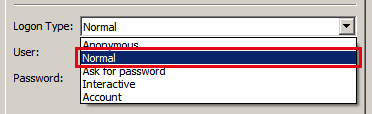
Enter User and Password, which you have created by setting up your FTP account in Plesk.

Press Connect to save the settings and connect to your website to start uploading your files.![]()
When connection is succesfull, click on httpdocs which is your default directory, in which your website files are stored.
You can now start uploading your website!

