What is DNS?
Short for Domain Name System (or Service or Server), an Internet service that translates domain names into IP addresses. Because domain names are alphabetic, they're easier to remember. The Internet however, is really based on IP addresses. Every time you use a domain name, therefore, a DNS service must translate the name into the corresponding IP address. For example, the domain name www.example.com might translate to 198.105.232.4.
The DNS system is, in fact, its own network. If one DNS server doesn't know how to translate a particular domain name, it asks another one, and so on, until the correct IP address is returned.
Setting up the DNS for your domain:
In previous step we’ve just logged into the client area and the next step we’re going to do is setting up the DNS for your domain.
Click on “Domains” to continue.
Select the domain on which you want to manage by clicking on the tool icon.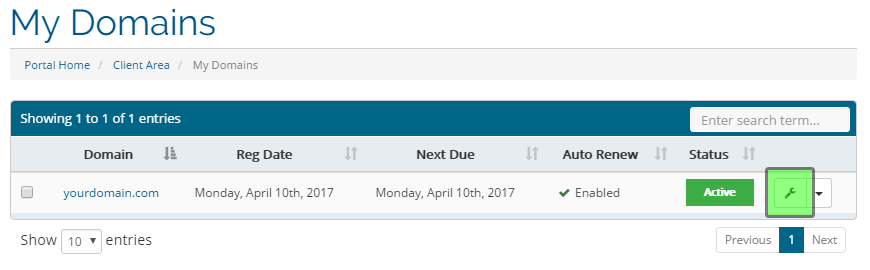
Next we click on the left sidebar on “Manage DNS”, to get started.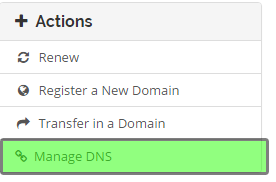
In here you will see an overview of your records, on this page you are able to edit the existing records, remove them or add new records.
Make sure, all records are correctly entered, otherwise your domain(s) might not work.
For further assistance on managing the DNS, you can contact our Support Helpdesk.
Make sure after adding, editing or removing a record, to always click on "Save Changes" at bottom of the page.![]()
To add a new record click on the button "Add new Record"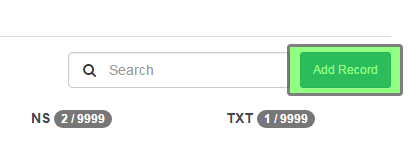
Enter new record's name, choose record type and fill additional information depending on type of record.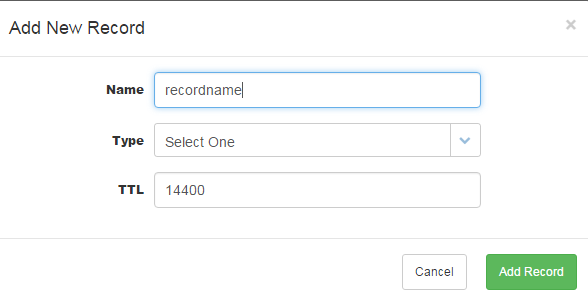
Once all info is entered click on "Add Record", and don't forget to save the changes you've made!

