Log into your hosting Control Panel.
Click the Domains item in Plesk’s main menu,
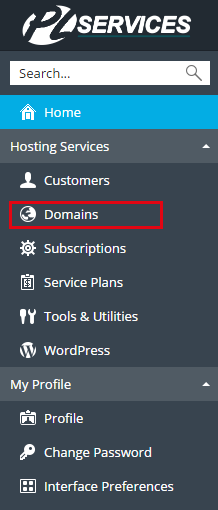
Select domain:

Go to Email Addresses.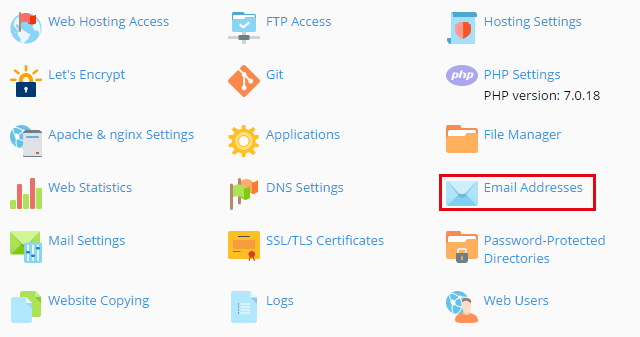
Click Create Email Address
Step 1.
Type the left part of the email address before the @ sign, and, if you have several domain names on your account, select the domain name under which the email address will be created.
Step 2.
To create a strong password we recommend to press the Generate button to have Plesk generate a random strong password for you.
To reveal the random generated you can click the Show button.
If you want to enter manually a password make sure also the Confirm password field is filled in as well.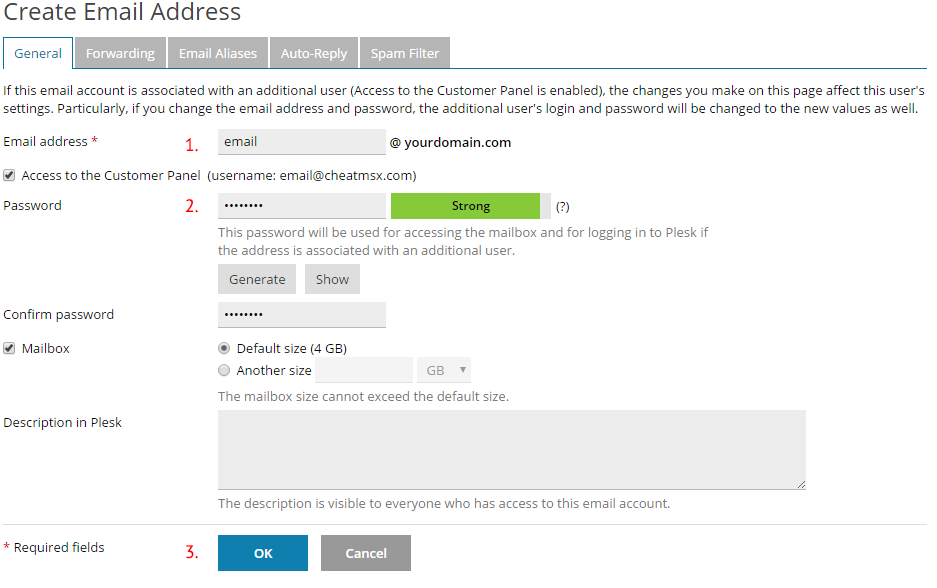
Step 3.
Once you're done with step 1 & step 2, finish the process by clicking on OK.
You have now created a mailaccount for your domain!

